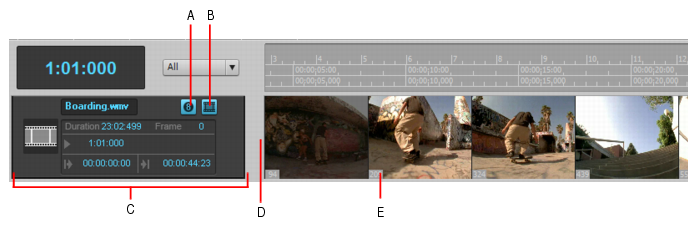At the top of the Track view in SONAR is the Video Thumbnails pane, which displays individual frames of your video at certain time intervals of your project. The time interval between displayed frames is determined by the zoom level you choose. If you zoom in far enough, you can view each individual frame of your video.









Tip - Searching Documentation
Tip: To search for a specific topic, type your search query in the Search Cakewalk.com field at the top right of this page.
When the search results appear, click which product's documentation you would like to search to filter the search results further.
Note - Using Offline Help
Note: If you prefer to always use offline Help, go to Edit > Preferences > File > Advanced in your Cakewalk software and select Always Use Offline Help.
If you are not connected to the internet, your Cakewalk software will default to showing offline help until an internet connection becomes available.